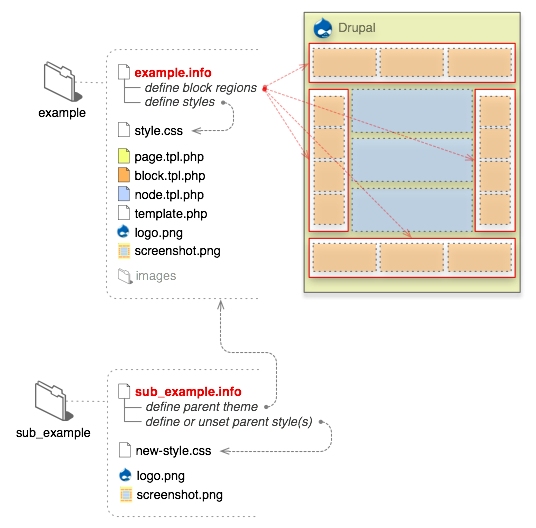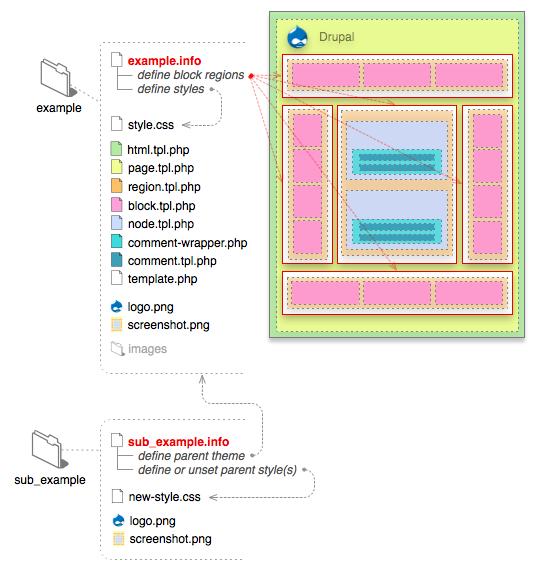If you are running more than one Drupal site, you can simplify management and upgrading of your sites by using the multi-site feature. Multi-site allows you to share a single Drupal installation (including core code, contributed modules, and themes) among several sites.
This is particularly useful for managing the code since each upgrade only needs to be done once. Each site will have its own database and its own configuration settings, so each site will have its own content, settings, enabled modules, and enabled theme. However, the sites are sharing a code base and web document root, so there may be security concerns (see section below for more information).
Overview of the Process
To create a new site using a shared Drupal code base you must complete the following steps:
- Create a new database for the site.
- Create a new subdirectory of the 'sites' directory with the name of your new site (see below for information on how to name the subdirectory).
- Copy the file
sites/default/default.settings.php into the subdirectory you created in the previous step. Rename the new file to settings.php.
- Adjust the permissions of the new site directory, and grant write permissions on the configuration file
- Make symbolic links if you are using a subdirectory such as example.com/subdir and not a subdomain such as subd.example.com (see the subdirectory multi-site section below for details).
- In a Web browser, navigate to the URL of the new site and continue with the standard Drupal installation procedure.
It may also be necessary to modify your Web server's configuration file (often named
httpd.conf for Apache) to allow Drupal to override Apache's settings. This is true for all installations of Drupal and is not specific to the multi-site install. Additional information is available in the
Best Practices: Configuring Apache and PHP for Drupal in a Shared Environment section of the Install Guide.
Details of the Process
Domains, URLs, and sites subdirectory name
The new subdirectory of the sites directory has a name that is constructed from the site's URL. For example, the configuration for
www.example.com would be in
sites/example.com/settings.php. You do not need to include 'www' as part of the directory name.
Drupal will use the same
sites/example.com directory for any subdomain of
example.com, including www, unless there is an alternative, matching subdomain sites subdirectory. For instance, URL
http://sub.example.com would be served from
sites/sub.example.com, if it exists.
For a subdirectory URL, such as
http://example.com/subdir, name the sites subdirectory as follows:
sites/example.com.subdir -- and read the section below on getting subdirectory multi-site working.
If you are installing on a non-standard port, the port number is treated as the first part of the subdomain. For example,
http://www.example.com:8080 could be loaded from
sites/8080.example.com. If that directory doesn't exist, Drupal would then look for
sites/example.com, just like a real subdomain.
Site-specific modules and themes
Each site configuration can have its own site-specific modules and themes in addition to those installed in the standard 'modules' and 'themes' directories. To use site-specific modules or themes, simply create a 'modules' or 'themes' directory within the site configuration directory. For example, if sub.example.com has a custom theme and a custom module that should not be accessible to other sites, the setup would look like this:
sites/sub.example.com/settings.php
sites/sub.example.com/themes/custom_theme
sites/sub.example.com/modules/custom_module
Document root
One area of frequent confusion is that in a Drupal multisite installation the webserver document root is the same for all sites. For example with the following three sites: example.com, sub.example.com and example.com/site3 there will be a single Drupal directory and all sites will be calling the same index.php file.
Some webhosts automatically create a new directory (i.e. example.com) when creating a new domain or subdomain. In this case it is necessary to make it into a symbolic link to the main Drupal directory, or better yet when creating the domain or subdomain, set it to use the same document root as the site where you have Drupal installed.
Subdirectory multi-site
If you are attempting to get Drupal multi-site working using subdirectory URLs rather than subdomain or different domain URLs, you may encounter problems. You'll start out by making a directory such as
sites/example.com.subdir, and putting a settings.php file there. If this works for you, great! But it probably will not, until you make a symbolic link that tells your web server that the document root for
http://example.com/subdir is the same as the document root for
http://example.com. To do this, go to the example.com document root and type:
ln -s . subdir
(substituting the actual name of the subdirectory you want to make work).
If your codebase itself is in a subdirectory, then link your new site to the directory:
ln -s drupaldir subdir
This symbolic link is enough to resolve issues with subdirectory multi-site installations on at least some web hosts. If you still encounter problems with clean URLs and have access to edit the .htaccess file, try adding the following stanza immediately before the existing rewrite rule (for Drupal 7):
RewriteCond %{REQUEST_FILENAME} !-f
RewriteCond %{REQUEST_FILENAME} !-d
RewriteCond %{REQUEST_URI} !=/favicon.ico
RewriteCond %{REQUEST_URI} ^/subdir
RewriteRule ^ subdir/index.php [L]
That block should go right after the
RewriteBase / line, and before the other RewriteCond lines. What that does is catch incoming URLs that contain the subdir prefix and route them to the symlinked file so that they find the right database. Note that if you have multiple subdirectory-based multi-sites, each one will need its own block as above. (Based on this forum thread:
http://drupal.org/node/239583#comment-786932)
Note that these problems do not usually occur for multi-site installations using a subdomain, so you might want to try that if you cannot get subdirectory multi-site to work. (However, subdomains are not good for search engine rankings!)
Localhost alias for local workstation
On many systems it is possible to create entries in a "hosts" file to create aliases for the localhost name for a local workstation. By creating aliases for localhost it is possible to create names such as localdev1.example.com and localdev2.example.com, both for the local computer.
If on the other hand you use subdirectories in your local web root, create a symbolic link like this:
ln -s drupaldir subdir
and name your site folder localhost.subdir.
Domain name changes
Once a site is in production in a particular subdirectory under the sites directory, the subdirectory should not be renamed, even if the Web site URL changes. This is because several database tables (for example: system and files) include references to "sites/www.mydomain.com." Instead of renaming the sites directory, you can create a symlink to the new URL from the old one. Navigate to the sites directory and then use the following command:
$ ln -s /path/to/drupal/sites/old.domainname.com new.domainname.comSecurity Concerns
You might want to reconsider using Drupal's multi-site configuration, in situations where the administrators for all of the sites being run from the same code base are not either the same person or a small group with a high level of mutual trust. The reason is that anyone with full administrative privileges on a Drupal site can execute arbitrary PHP code on that site through various means (even without FTP access to the site), and that arbitrary PHP code could be used from one site to affect another site, if the two sites are in the same HTTP document root and sharing the same Drupal code.
So, unless you completely trust all of the administrators of the sites you are considering running from the same Drupal code base to be knowledgeable, careful, and not malicious, you might want to consider installing their Drupal sites in completely separate areas of the web server that are not able to affect each other via PHP scripting.